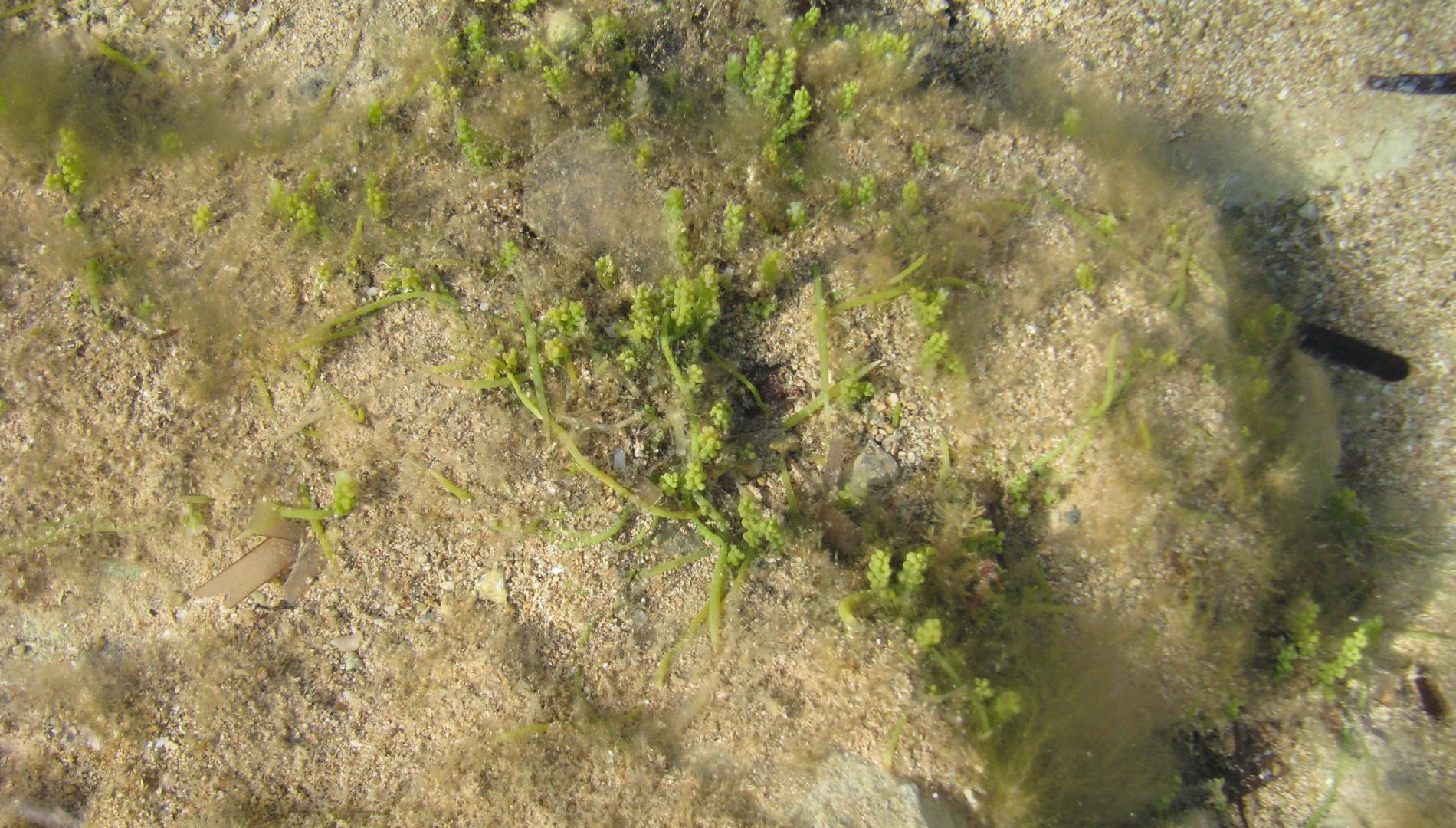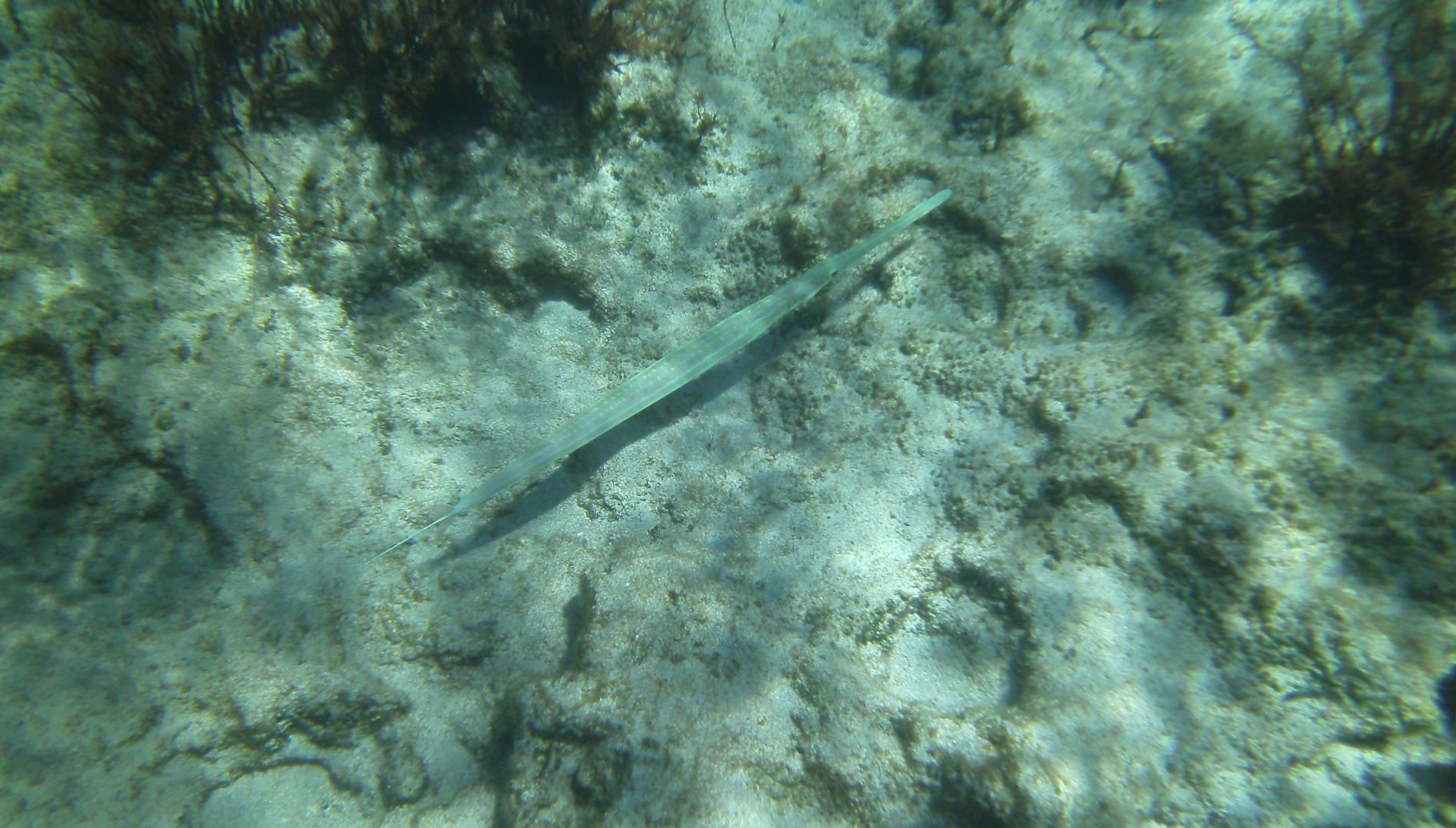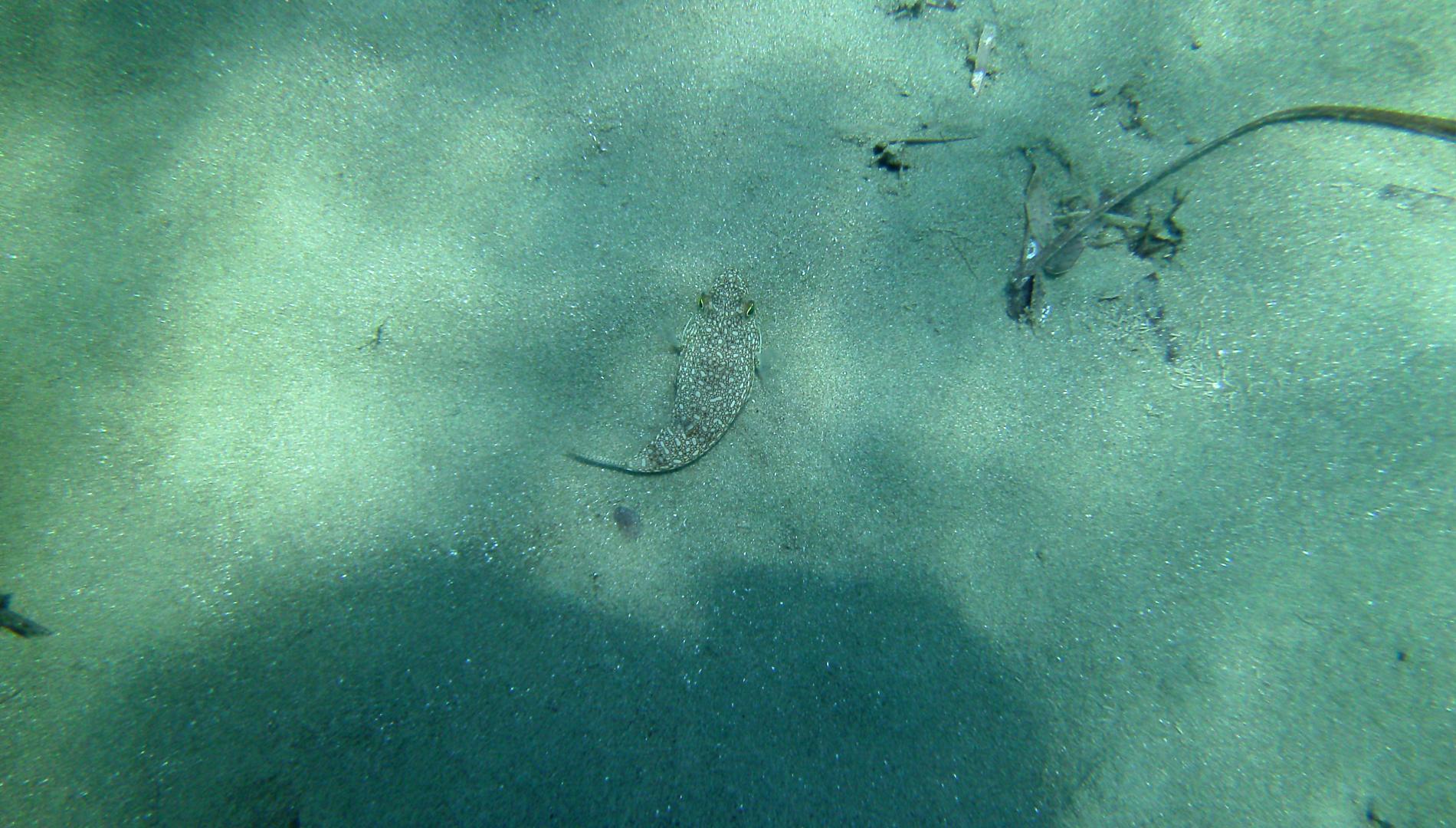Allowed HTML tags: <br> <p> <h1> <h2> <h3> <h4> <h5> <h6> <strong> <em> <blockquote> <a type title data-insert-type data-insert-attach class href> <ul> <ol start> <li> <img title data-insert-type data-insert-attach class src alt height width data-caption data-align> <audio type src data-insert-type data-insert-attach controls contenteditable> <span data-insert-type data-insert-attach class> <video type src data-insert-type data-insert-attach controls contenteditable>
-
You can align images, videos, blockquotes and so on to the left, right or center. Examples:
- Align an image to the left:
<img src="" data-align="left" /> - Align an image to the center:
<img src="" data-align="center" /> - Align an image to the right:
<img src="" data-align="right" /> - … and you can apply this to other elements as well:
<video src="" data-align="center" />
- Align an image to the left:
-
You can caption images, videos, blockquotes, and so on. Examples:
<img src="" data-caption="This is a caption" /><video src="" data-caption="The Drupal Dance" /><blockquote data-caption="Dries Buytaert">Drupal is awesome!</blockquote><code data-caption="Hello world in JavaScript.">alert("Hello world!");</code>
- Only images hosted on this site may be used in <img> tags.
You may surround a section of text with "[collapse]" and "[/collapse]" to it into a collapsible section.
You may use "[collapse]" tags within other "[collapse]" tags for nested collapsing sections.
If you start with "[collapsed]" or "[collapse collapsed]", the section will default to a collapsed state.
You may specify a title for the section in two ways. You may add a "title=" parameter to the opening tag, such as "[collapse title=<your title here>]". In this case, you should surround the title with double-quotes. If you need to include double-quotes in the title, use the html entity """. For example: '[collapse title=""Once upon a time""]'. If a title is not specified in the "[collapse]" tag, the title will be taken from the first heading found inside the section. A heading is specified using the "<hX>" html tag, where X is a number from 1-6. The heading will be removed from the section in order to prevent duplication. If a title is not found using these two methods, a default title will be supplied.
For advanced uses, you may also add a "class=" option to specify CSS classes to be added to the section. The CSS classes should be surrounded by double-quotes, and separated by spaces; e.g. '[collapse class="class1 class2"]'.
You may combine these options in (almost) any order. The "collapsed" option should always come first; things will break if it comes after "title=" or "class=". If you need to have it come after the other options, you must specify it as 'collapsed="collapsed"'; e.g. '[collapse title="foo" collapsed="collapsed"]'.
If you wish to put the string "[collapse" into the document, you will need to prefix it with a backslash ("\"). The first backslash before any instance of "[collapse" or "[/collapse" will be removed, all others will remain. Thus, if you want to display "[collapse stuff here", you should enter "\[collapse stuff here". If you wish to display "\[collapse other stuff", you will need to put in "\\[collapse other stuff". If you prefix three backslashes, two will be displayed, etc.
If you prefer, you can use angle brackets ("<>") instead of straight brackets ("[]"). This module will find any instance of "<collapse" and change it to "[collapse" (also fixing the end of the tags and the closing tags).
You may override the settings of the filter on an individual basis using a "[collapse options ...]" tag. The possible options now are 'form="form"' or 'form="noform"', and 'default_title="..."'. For example, '[collapse options form="noform" default_title="Click me!"]'. Only the first options tag will be looked at, and the settings apply for the entire text area, not just the "[collapse]" tags following the options tag. Note that surrounding <p> and <br> tags will be removed.
This module supports some historical variants of the tag as well. The following are not recommended for any new text, but are left in place so that old uses still work. The "class=" option used to called "style=", and "style=" will be changed into "class=". If you don't put a double-quote immediately after "class=", everything up to the end of the tag or the string "title=" will be interpreted as the class string. Similarly, if you don't have a double-quote immediately following "title=", everything up to the end of the tag will be used as the title. Note that in this format, "style=" must precede "title=".
- Lines and paragraphs are automatically recognized. The <br /> line break, <p> paragraph and </p> close paragraph tags are inserted automatically. If paragraphs are not recognized simply add a couple of blank lines.
- Web page addresses and email addresses turn into links automatically.